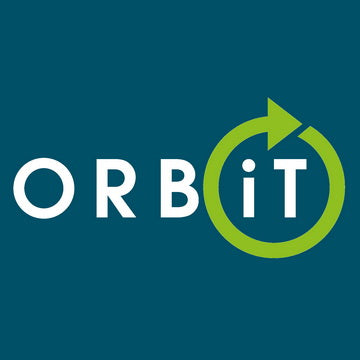Orbit Troubleshooting
From time-to-time problems arise with PC’s and Laptops where they misbehave or don’t work as intended. Some issues can be really quick and easy to put right, others need a deeper dive into to find the root cause. Whatever you may be experiencing we are here to help 😊. Please take a look through our Troubleshooting page, some of this may just help you out. If your problem's not listed- Please get in touch, we will do our best to resolve your problem with you help@orbit365.co.uk
Computer not powering on? Do the system LED’s flash and beep when pressing the power on button?
Consult the owner’s manual of your device for flash or beep code.
The pattern of the lights will indicate where the problem lies. – The quickest and easiest of resolution is to reseat your system memory, RAM can be moved or dislodged during transit and may need reinstalled to get your system back up and running in no time.
Need to reinstall Microsoft Windows 11 ?
Very helpful guide from Microsoft on building your own Windows 11 installation media can be found here: https://www.microsoft.com/en-gb/software-download/windows11
Laptop Wi-Fi or Bluetooth not working?
Airplane mode gives you a quick way to turn off all wireless communications on your PC. Some examples of wireless communications are Wi-Fi, cellular, Bluetooth, GPS, and Near Field Communication (NFC). To turn Airplane mode On or Off, select the Network icon on the taskbar, then select Airplane mode.
Dell laptop reporting battery issues? Battery not charging? System freezing or lock ups? Unexpected shutdown or restarting? Speakers not working?
Best to run Dell Diagnostics to find the cause of the issue.
1. Restart your Dell system.
2. When the Dell logo appears, press F12 key to enter One-time Boot Menu.
3. Use the arrow keys to select Diagnostics and press Enter key on the keyboard.
4. Follow the on-screen prompts and respond appropriately to complete the diagnostics.
If the test fails, write down the error code and validation code, and send them to us.
Resolve these issues with a HP Hard reset.
1.Turn off the computer.
2.Disconnect the AC adapter.
3.Remove any discs from the disc drive.
4.Remove memory cards from the card reader slot.
5.Disconnect all nonessential peripheral devices, such as printers, scanners, external hard drives, and USB flash drives.
6.With the AC adapter unplugged, press and hold the power button for approximately 15 seconds.
7.Reconnect the AC adapter, and then turn on the computer.
Some videos here to help guide you through the process.
https://support.hp.com/us-en/document/ish_1997208-1551050-16
HP Laptop Sound issues, Display & Touchscreen issues, System lock ups or Freezes, Computer is slow?
HP Diagnostics website is here with tests for all of these issues.
https://support.hp.com/gb-en/help/diagnostics?category=computing
Looking for the latest drivers for your Dell computer?
https://www.dell.com/support/home/en-uk?app=drivers
Looking for the latest drivers for your HP computer?
https://support.hp.com/gb-en/drivers